If you enjoy reading or listening to new and classic books, you should be using the free digital services from your library.
Most U.S. libraries have an enormous collection of books that you can check out online and read or listen to on your smart device. To make this work all you need is a library card, internet access, and a smart device – either a computer, tablet or phone.
Most libraries have both e-books and audiobooks. An e-book is a “digital print” of a book that you can read on a Kindle device or on a PC, tablet or smartphone that has the Kindle app or Libby app installed. An audiobook is a narrated book that you can listen to on a PC, tablet, smartphone, or MP3 player.
There are many different tools and technologies for reading or listening, which can make the process confusing. We’ll simplify it by focusing on one set of tools, the ones we use. Here are the steps we use to read and listen to free books from our library.
Get a Library Card and the Libby app
- First you need a library card from your local library. In normal times, you’d probably be required to visit your library in person to get a card. However, since the pandemic, some libraries offer library cards via an online application. You can start by visiting your local library’s website.
- After you have a library card, register for a free digital account on your library’s website. You’ll need your library card number and an email address. You can register from your phone, tablet or PC.
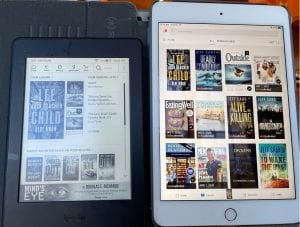
Download Libby and Set Up Libby
- Next you should download the Libby app. You’ll use Libby to find books and check them out. You can also use Libby to read books, listen to books, or send them to your Kindle. Libby is supported by thousands of libraries and used by millions of readers. The app has a rating of 4.8 out of 5 by about 50,000 iPhone and Android users. Download Libby to your phone or tablet from here: https://www.overdrive.com/apps/libby/
- Once you have it, click on your Libby app using your phone or tablet.
- The first time you use Libby you’ll need to tell it what is your library, and your library card number.
Now you’re ready to browse the library book catalog and check out an ebook or audiobook. Here’s what to do.
Find and Check Out an E-Book
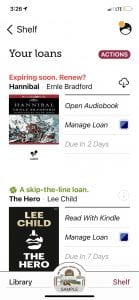 Follow these simple steps to find and check out an ebook to read on your device.
Follow these simple steps to find and check out an ebook to read on your device.
- Open the Libby app and click on Library at the bottom left of the app.
- Since we are looking for e-books, click Preferences and select Format->Books. Then click on Apply Preferences. This will limit your search to e-books.
- In the Search area, enter the title of a book, or a subject or author you want. As an example, let’s enter Charles Dickens.
- Scroll down, where you’ll see a list of dozens of e-books by or about Charles Dickens.
- Let’s go down to A Tale of Two Cities and click on Read Sample. If that book is not available, scroll down till you find one that says “Read Sample.” Click on Read Sample and you’ll get a few pages as a sample. To move from one page to another, “swipe” the screen with your finger. To go to the next page, swipe from right to left. To go to the previous page, swipe left to right. When you want to go back, click on the middle of the page then click on Back.
- If you want to check out and read the whole book, click on Borrow or, if it’s checked out, click on Place Hold.
- Click on Go to Shelf to find and all the books you have checked out.
- Click on the book you want to open it and start reading. Or, if you want to read the book with a Kindle, click on Read with Kindle and Libby will send it to your Kindle device.
Find and Check Out an Audiobook
Follow these steps to find, check out and listen to an audiobook.
- Click Preferences and select Format->Audiobooks. Then click on Apply Preferences. This will limit your search to audiobooks.
- In the Search area, enter the title of a book, or subject or author you want. As an example, let’s enter Charles Dickens.
- Scroll down, where you’ll see a list of dozens of audiobooks by or about Charles Dickens.
- Let’s go down to A Tale of Two Cities and click on Listen to Sample. If that book is not available, scroll down till you find one that says “Listen to Sample.” Click on Listen to Sample then click on the play button ▶. You can listen from there or jump ahead by scrolling the timeline at the bottom.
- If you want to check out and listen to the whole book, click on Borrow or Place Hold. Click on Go to Shelf to find this and all the books you have checked out. Then click on it to open the book.
Most Popular Digital Books This Year
Overdrive, the maker of the Libby App, says that more than 366 million books have been checked out from its platform. For a list of the top e-books and audiobooks, visit:
Below is a video introduction to Libby from Overdrive followed by how-to videos. To read more, visit: About Libby
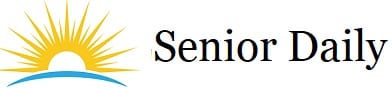

Recent Comments